Windows
Push.Delivery offers the possibility to send push notifications to Windows devices.
For that it is neccesary to connect the Windows App over the API with the push system.
Setup Windows in Admin UI
Please go into the "Apps" tab and add a new App.
Give your App a name, e.g. "My Windows App".
Then select the platform "Windows".
Upload an icon for the channel. This is only used inside the Push Admin so that you easier can recognize the channels by image.
Also it is required to use a Push template. This template is used to define the information that will be sent with the Windows Push.
You can use this default template and modify it to your individual needs:
[
{
"operation": "shift",
"spec": {
"headline": "title",
"headline": "body",
"windowsPushType": "windowsPushType"
}
}
]
The field windows push type is mandatory. Possible values are "badgeNotification", "tileNotification", "toastNotification" or "rawNotification".
| To learn more about how to create and modify JOLT templates please follow up in our developer documentation: push-templates |
At the end you will be asked for your:
-
Package Security Identifier (SID)
-
Secret Key
You can find these within your Windows Developer account.
After sucessfully creating the App for Windows the following information will be automatically shown inside the App:
-
ApiUser: This is the API username.
-
Password: This is the password for the API user.
-
AccessToken: Instead of using username and password an Acess Token is created.
-
platformId: The platform ID.
-
AppId: The App ID.
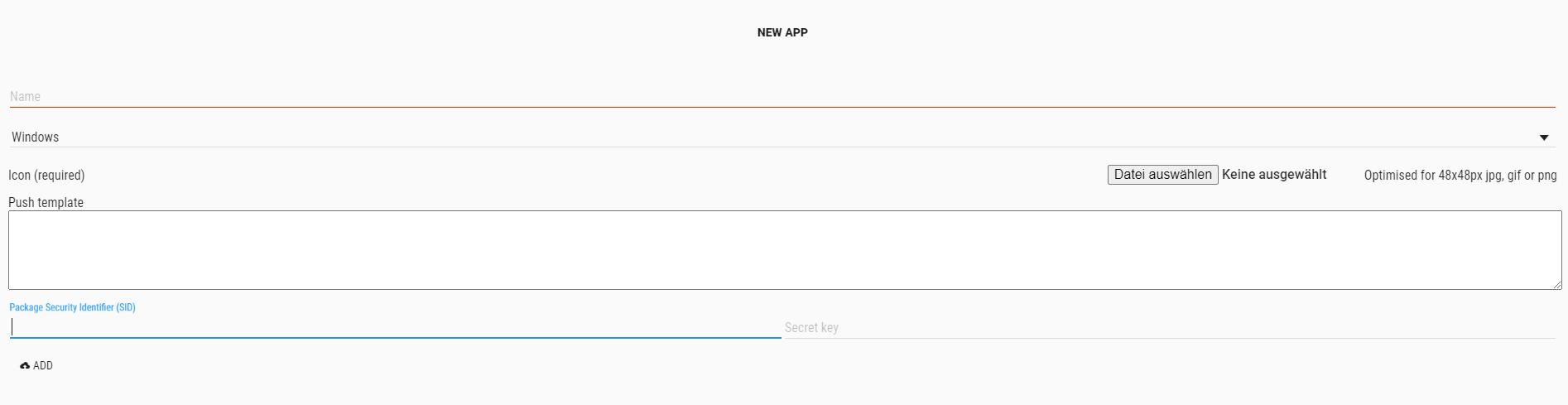
After setting up the App now it is time to create Tags that users can register for.