Facebook App Setup
Push.Delivery offers the possibility to send push notifications to a Facebook page.
For that it is necessary to login to Facebook Developers and create a new Facebook App: https://developers.facebook.com/apps It should include the "Facebook Login" product.
Setup Facebook in Admin UI
Please go into the "Apps" tab and add a new App.
Give your App a name, e.g. "My Facebook App".
Then select the platform "Facebook".
Upload an icon for the channel. This is only used inside the Push Admin so that you easier can recognize the channels by image.
Also it is required to use a Push template. This template is used to define the information that will be sent with the Facebook Push.
You can use this default template and modify it to your individual needs:
[
{
"operation": "shift",
"spec": {
"headline": "message",
"url": "link"
}
}
]
Message and link fields in payload are necessary. Currently we support posts with just text message and text message plus link.
| To learn more about how to create and modify JOLT templates please follow up in our developer documentation: push-templates |
At the end you will be asked for your:
-
APP ID
-
App Secret
-
Page URL
You can find these within your Facebook App in your Developer account.
After sucessfully creating the App for Facebook the following information will be automatically shown inside the App:
-
ApiUser: This is the API username.
-
Password: This is the password for the API user.
-
AccessToken: Instead of using username and password an Acess Token is created.
-
platformId: The platform ID.
-
AppId: The App ID.
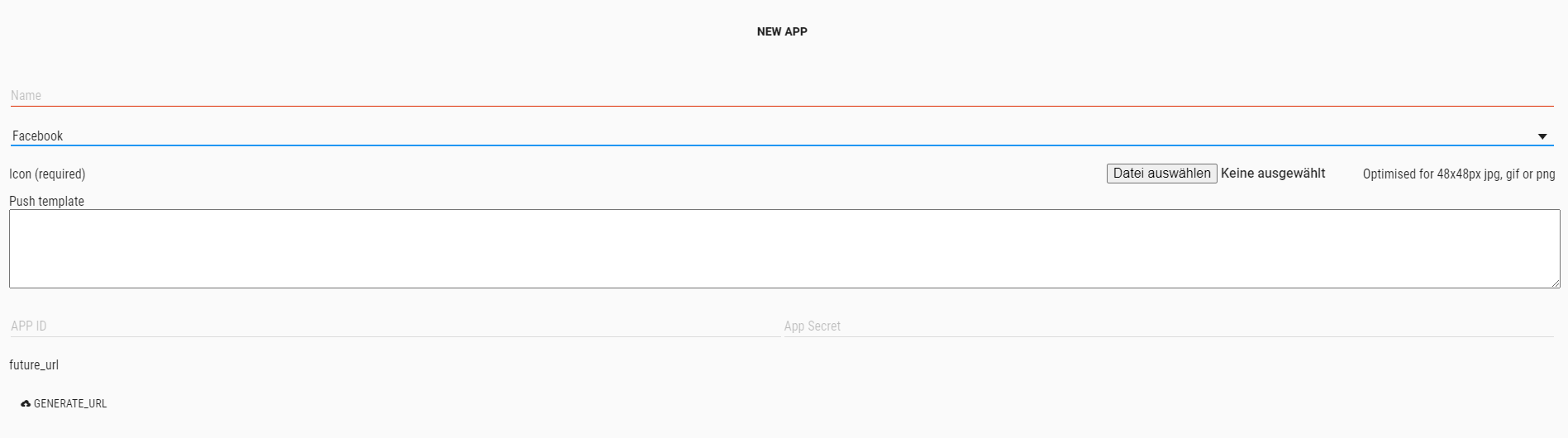
Connect Facebook and Push.Delivery
-
Login to the Facebook App dashboard of the App that you created before.
-
Add the URL
<push-server>/fb/access/{customerId}/app/{appId}to App dashboard → Products → Facebook login → Setting → Valid OAuth Redirect URIs. -
Add the Server domain of
<push-server>to Settings → Basics → App domains. -
Access the token generation endpoint:
<push-server>/fb/connect/{customerId}/app/{appId}from your Web browser. -
The System will internally populate the redirectURL
<push-server>/fb/access/{customerId}/app/{appId}to be send to Facebook and will include it as a parameter in request. -
The System will redirect to the Facebook confirmation page (login to Facebook is required).
-
A code will be generated by Facebook and will call the redirectURL in step 4 with generated code.
-
The System will again communicate with Facebook with code received to generate short lived token.
-
The System will communicate with Facebook to convert short lived token to long lived token.
-
The System will save the long lived token in the system and will save information on when it will expire.
After setting up the App now it is time to create Tags that users can register for.