Amazon
Push.Delivery offers the possibility to send push notifications to Amazon devices.
For that it is neccesary to connect the Amazon App over the API with the push system.
Setup Amazon in Admin UI
Please go into the "Apps" tab and add a new App.
Give your App a name, e.g. "My Amazon App".
Then select the platform "Amazon".
Upload an icon for the channel. This is only used inside the Push Admin so that you easier can recognize the channels by image.
Also it is required to use a Push template. This template is used to define the information that will be sent with the Amazon Push.
You can use this default template and modify it to your individual needs:
[
{
"operation": "shift",
"spec": {
"headline": "data.headline",
"teaser": "data.shortcopy",
"channel": "data.channel",
"mobileUrl": "data.linkurl",
"articleID": "data.articleID",
"messageTileUrl": "data.messageTileUrl",
"messageImageUrl": "data.messageImageUrl"
}
},
{
"operation": "default",
"spec": {
"expiresAfter": 86400
}
}
]
All the fields in payload other than "expireAfter" are custom fields and are based on skill. "expireAfter" defines time in milliseconds after which the message will be expired.
| To learn more about how to create and modify JOLT templates please follow up in our developer documentation: push-templates |
At the end you will be asked for your:
-
Client ID
-
Client Secret
You can find these within your Amazon Developer account.
After sucessfully creating the App for Amazon the following information will be automatically shown inside the App:
-
ApiUser: This is the API username.
-
Password: This is the password for the API user.
-
AccessToken: Instead of using username and password an Acess Token is created.
-
platformId: The platform ID.
-
AppId: The App ID.
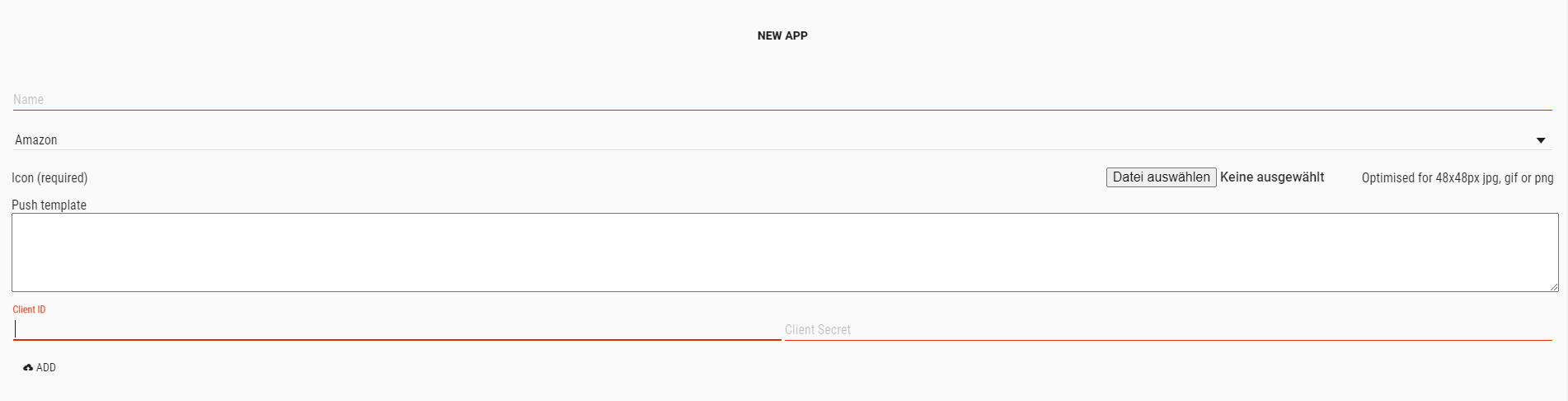
After setting up the App now it is time to create Tags that users can register for.