Safari
Setup Safari in Admin UI
Please go into the "Apps" tab and add a new App.
Give your App a name, e.g. "My Safari App".
Then select the platform "Safari".
Upload an icon for the channel. This is only used inside the Push Admin so that you easier can recognize the channels by image.
Also it is required to use a Push template. This template is used to define the information that will be sent with the iOS Push.
| To learn more about how to create and modify JOLT templates please follow up in our developer documentation: push-templates |
At the end you will be asked for your:
-
Website name (required)
-
Allowed Domains (comma separated, required)
-
URL template (required)
-
Keystore (.p12) certificate
-
Keystore password
You can find these within your Apple Developer account.
After sucessfully creating the App for Safari the following information will be automatically shown inside the App:
-
ApiUser: This is the API username.
-
Password: This is the password for the API user.
-
AccessToken: Instead of using username and password an Acess Token is created.
-
platformId: The platform ID.
-
AppId: The App ID.
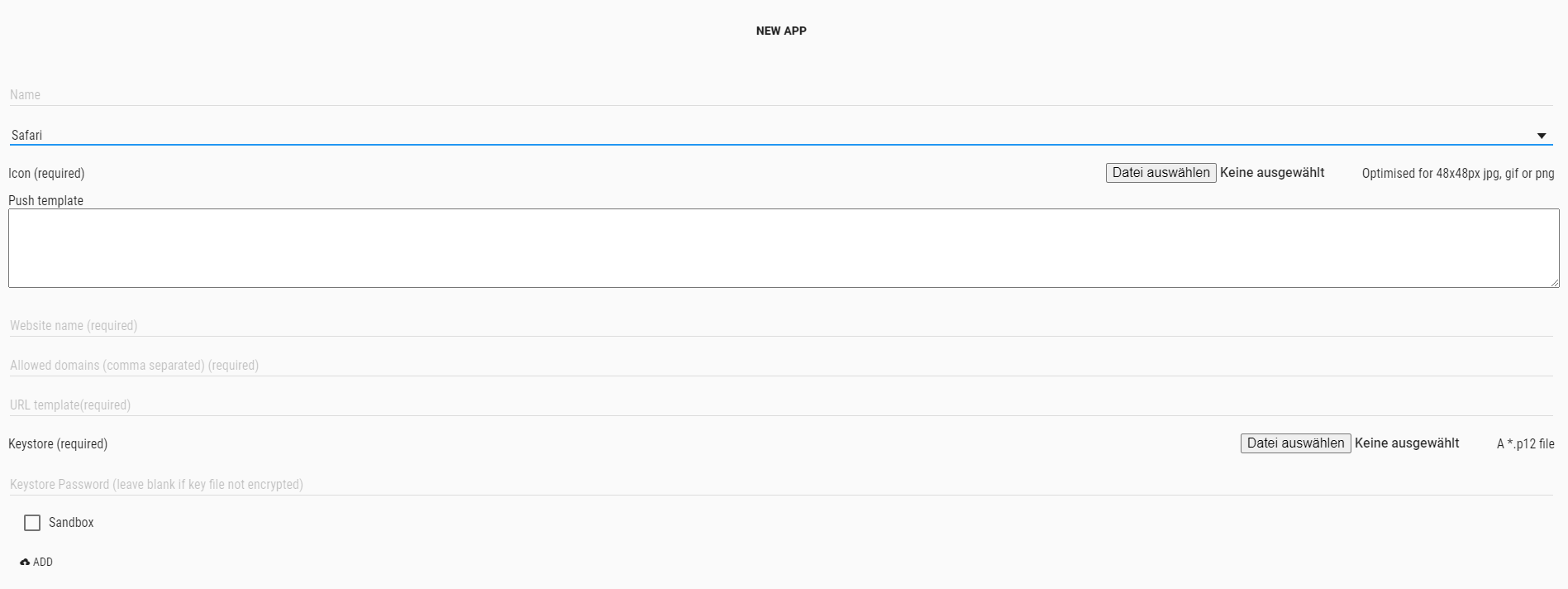
After setting up the App now it is time to create tags that users can register for.