Websub (formerly Pubsubhubbub)
Push.Delivery offers the possibility to send push notifications to a Websub feed.
For that it is neccesary to setup a Websub that you can connect with Push.Delivery.
Setup Websub (formerly Pubsubhubbub) in Admin UI
Please go into the "Apps" tab and add a new App.
Give your App a name, e.g. "My Websub App".
Then select the platform "Pubsubhubbub".
Upload an icon for the channel. This is only used inside the Push Admin so that you easier can recognize the channels by image.
Also it is required to use a Push template. This template is used to define the information that will be sent with the Websub Push.
| To learn more about how to create and modify JOLT templates please follow up in our developer documentation: push-templates |
At the end you will be asked for your:
-
Hub Service URL
-
Feed URL
You can find these within your account for the Websub.
After sucessfully creating the App for Websub the following information will be automatically shown inside the App:
-
ApiUser: This is the API username.
-
Password: This is the password for the API user.
-
AccessToken: Instead of using username and password an Acess Token is created.
-
platformId: The platform ID.
-
AppId: The App ID.
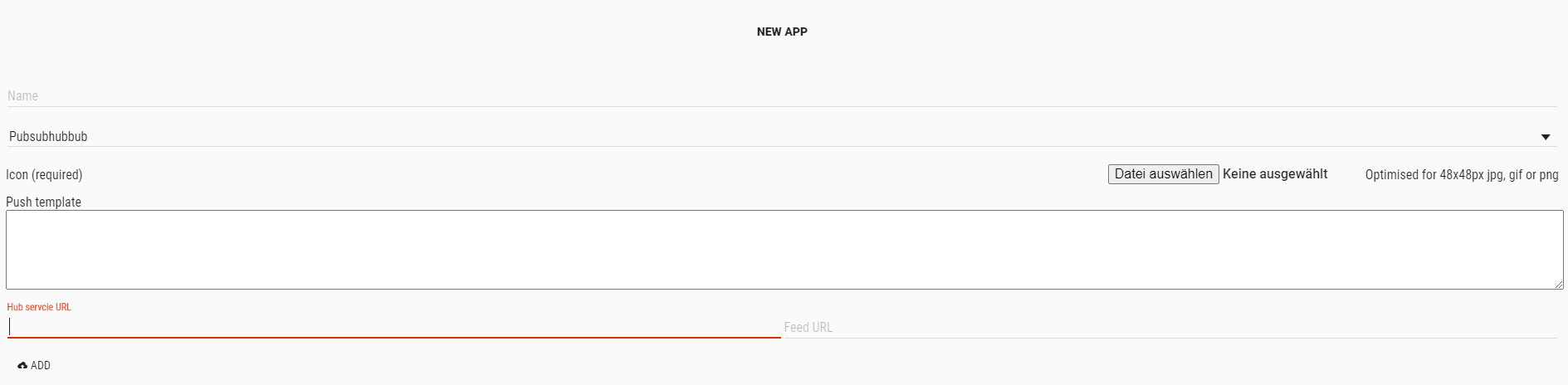
After setting up the App now it is time to create tags that users can register for.